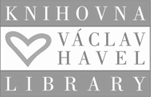Setting up forwarding from the university address to the faculty e-mail
Setting up forwarding from the university address to the faculty e-mail
In the central university cloud M365, every employee and student of Charles University has an identity created under their CU number (ukco@o365.cuni.cz). Since March 1, 2024, the university has provided all students with so-called student aliases in the format firstname.lastnameXYZ@student.cuni.cz linked to these identities.
Since some faculties (including ours) use Google Workspace and are not an integral part of the university’s M365 cloud, each faculty can decide on communication methods with students.
Our faculty does not prevent students from using their university aliases, but when communicating with FSV UK employees, the use of faculty accounts (ukco@fsv.cuni.cz) or aliases linked to these accounts (typically firstname.lastname@fsv.cuni.cz) is required.
FSV UK employees are still required to use faculty accounts (ukco@fsv.cuni.cz) or aliases linked to these accounts (typically firstname.lastname@fsv.cuni.cz).
Sending messages to ukco@o365.cuni.cz may cause communication issues, as students, employees of the CU Rectorate, or people outside the university may send their messages to mailboxes that are not monitored. To prevent these problems, we recommend the following measures for both employees and students of FSV UK:
- Setting up email forwarding from ukco@o365.cuni.cz to ukco@fsv.cuni.cz (according to the manual below).
- Consistently using the faculty email address ukco@fsv.cuni.cz or aliases listed in SIS, syllabus, faculty profiles on the website, etc. (typically firstname.lastname@fsv.cuni.cz).
For more information on CU cloud services, click here.
Forwarding settings from ukco@o365.cuni.cz to ukco@fsv.cuni.cz
- First, log in to the website https://office.com/
- Log in must be done at ukco@cuni.cz, then you will be redirected to verification via CAS
- After logging in, find the Applications icon (it is in the left column) and click on Outlook icon
a) You probably have some emails sent by mistake to ukco@o365.cuni.cz .
4. The setting for forwarding to FSV email is at the top right - cogwheel icon
5. Select the forwarding option, enable forwarding and set your FSV work email.
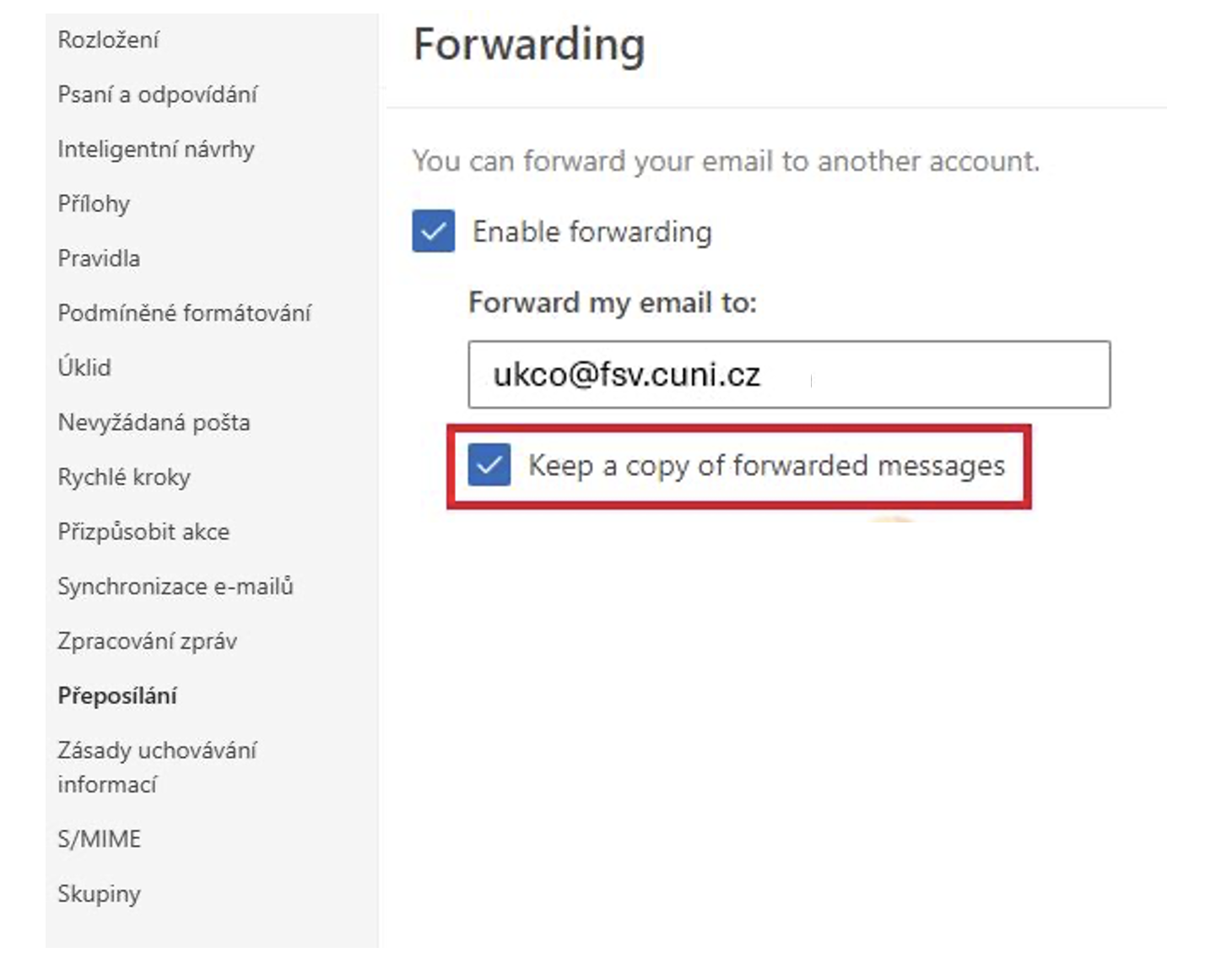
6. Now you have set up forwarding to faculty email.